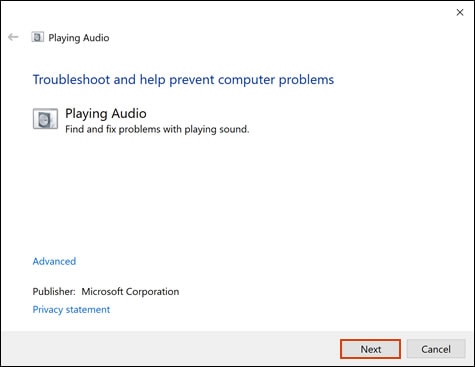I teach English from my laptop and my headphones stopped working. My students can hear me, but I cannot hear them. I thought it was my headphones so I switched to a new pair and it still did not work. I found on the hp support page that I might need a new update of Windows 10. I updated everything that my computer said needed to be updated and I restarted my computer. It did not fix the problem. Does anyone have any ideas I can try before taking it to a certified hp service center? I don't want to get the hardware looked at until I'm sure that it isn't a software problem.
I cannot hear through the headphone jack on my laptop
Re: Audio B&O problem
Thank you for responding,
This is the Riddle_Decipher, again!
You may want to back up your personal data onto an external storage or online cloud,
And then, proceed with removing everything,
If this doesn't work, please check your Private message icon on the upper right corner of your HP Forums profile, using the blue envelope:
Click here for more details on how to access the private messages on HP Forums
I hope your day gets better, good luck.
Re: Pavilion x360 sound not working
HP Pavilion x360 - 14-cd0056tx
How to watch movie via Skype for business with others?
What shoud settings look like if i want to watch movie via Sfb? The video works without the sound - We have tried to use mix stereo but it doesnt work :(
HP Spectre x360 audio shifts to right speaker during use
Hello,
As of the past week or so my sound has started to shift from both speakers to the right speaker. It starts within 5 seconds of using audio. I have attempted to reinstall drivers to attempt to fix the issue.
I updated the computer with the Windows 10 1803 update on 10/17
Product name : HP Spectre x360 Convertible 15-bl0XX
Product number : X5P15AV
Audio driver: Realtek High Definition Audio(SST)
Thank you
Re: Working solution!
I am so glad that you guys found a solution to this problem.
But can somebody help me out here, because I don't have an Intel based laptop, mine is Ryzen. And so I don't have these Intel drivers and I still didn't come across any solution for the Ryzen-based systems.
No Realtek driver works on 1809 and I cannot have and utilize the B&O options. The sound sucks with the stock Microsoft driver that comes with Windows.
Please help...
Unable to connect subwoofer on my laptop. Only bass is being played.
So I just bought medium size subwoofer so I can enhance audio played by this laptop a little but this laptop has only 1 3.5mm audio jack for headphones. Is there a way around this so I can connect my subwoofer while everything except bass still plays through laptop speakers? Im looking for any software solution to this. If I dont manage to do this software-wise I will have to buy external soundcard but for a laptop thats not a nice solution at all.
Re: Unable to connect subwoofer on my laptop. Only bass is being played.
I have managed through B&O drivers to set up 2 output sound devices but one still must be set as default and the other one is disables as long as its not default. So I can now switch between laptop speakers and the subwoofer but I didnt manage to make them play both at one time so far.
Re: Unable to connect subwoofer on my laptop. Only bass is being played.
I am able to use Stereomix as recording device to listen to what is played by my speakers and output it on my subwoofer but this way the bass (plus its not realy clear bass lots of sounds mixed into it) has delay like 200ms and doesnt sounds good.
Realtek drivers do not work on Windows 1809 (October Update) on Ryzen Laptop!
I posted already about this but nobody seems to answer anything useful, so I have to adress this issue once again!
Ever since updating the Windows 10 from 1803 to 1809, the Realtek drivers do not work. I tried both the ones provided on my Laptop's Support Page, and the newer ones that Windows downloads through 'Update Driver' in the 'Device Manager'.
The only one that works is the Microsoft's stock Windows 10 driver. But the sound on the speakers is awful. I paid for B&O quality and I want it utilized fully.
I have tried to completely uninstall and install diffrent ones over and over again, so please let's go deeper into this.
I've seen plenty of posts both here and elsewhere about 1809 users having this problem, but all the solutions are for Intel-based systems, since there is some Intel SST driver causing the issue. But I have an AMD-based system and cannot apply those fixes.
This problem needs a different approach.
Please offer your opinions.
Re: HP Pavilion 15-CS0055TX Laptop makes noise
Welcome to the HP Forums :) I would like to take a moment and thank you for using this forum, it is a great place to find answers. For you to have the best experience on the HP forum, you could also visit our HP Forums Guide for First Time Here? Learn How to Post and More. I see from your post that you are having issues with the new laptop making weird noise. Don't worry we're here to help you.
To provide you with an accurate solution, I'll need a few more details:
Does the computer freeze or shut down after heating up?
Does the fan make a loud noise, what pattern is the noise? Is it grinding, clicking, buzzing, or clicking noise.
Did this start after a software or windows update?
What is the exact error message do you get on the screen?
For now please perform all the prescribed steps from these links to try and fix the issue- HP Notebook PCs - Fan is Noisy and Spins Constantly, PC is Warmer than Normal: https://support.hp.com/in-en/document/c01007591
Link 2: reducing heat inside the computer: https://support.hp.com/in-en/document/c01657439
I would suggest here is to update the Bios, and Chipset drivers on your PC from our HP support website, using this link.
Also, download and install HP support assistant on your PC. It should automatically download and install the latest updates and drivers for your PC.
Refer this link to know how to use HP support assistant.
If the issue persists, I would suggest here is to run an extensive system test on the computer from F2(Please capture the failure ID for further assistance).
Please let me know if this resolves the issue, or if you require further assistance!
Eagerly waiting for your response!
I hope you have a good day ahead,
And Feel free to ask your queries as this forum has some of the best people in the world available and ready to help.
Regards,
Re: HP Spectre X360 13 - brand new - left speaker crackling sound issue
Had the same issue with the loud cracking and beeping speaker on the right side on my 1.5 year old Spectre. Had to install the latest BIOS and that did the trick. Thanks for the tip!
Re: I cannot hear through the headphone jack on my laptop
Hi!
I understand you are unable to hear the audio when you connect the headphones to your PC.
Don't worry I'll try to help you out.
Did you make any hardware or software changes on your PC?
Have you tried checking with different headphones?
Have you tied checking with a different application?
Please share the product number of your PC to assist you better.
Try the steps recommended below.
Please follow the instruction
a) Right-click on sound icon in the taskbar and select “Recording Devices”.
b) See if the Microphone is listed.
c) If not, right-click on the blank area and select “Show Disabled Devices”.
d) Right-click on your microphone and select “Enable”.
Also, check the volume property. Ensure that it’s not mute
Method 2:
This may happen when you have the external speakers set to default.
Perform the task mentioned below to set headphones as default:
a) press the ‘Windows key + X’ key on the keyboard and then click on control panel and then Hardware and sound option.
b) Click in Sound, then a new window will open up.
c) In the new windows click on the tab "Playback" and right click in the window and click on Show Disabled devices.
d) Now check if headphones are listed there and right click on it and choose enable.
e) Highlight that headphones and click on "Set as Default".
Please try the steps recommended below.
Go to Windows Device Manager > Sound, video and game controllers section.
In the list of audio device drivers, look for Conexant High definition Audio. This is the device driver for BeatsAudio (a little bit sneaky, wouldn’t you say?).
Right-click and select Disable. The downward arrow displays on this driver, indicating it is disabled. (NOTE: At this point, you won’t be able to play any music files.)
Right-click and select Update Driver Software.
Select Browse my computer for driver software.
Select Let me pick from a list of device drivers on my computer.
You should see a window that says Select the device driver you want to install for this hardware. NOTE: If you see a window that says something like This is the best driver for this device, exit the window and repeat steps 4, 5, and 6.
In the Model box, highlight High Definition Audio Device (this is the substitute audio device driver) and click Next.
At the Update Driver Warning window, click Yes. You should see a confirmation window with High Definition Audio Device displayed. Click Close.
In the list of audio device drivers in the Sound, video and game controllers section, you’ll notice that the High Definition Audio Device now displays instead of Conexant High definition Audio.
At the prompt to reboot, click Yes.
If the issue still persists try the steps recommended below.
The headphone size supported on HP PC's are 3.5mm.
Hope you are using the same size of headphones, also check inside the headphone port on the laptop if it has anything stuck inside and clean the port.
Lastly, try your headphones on another PC, iPod, or audio device to make sure the headphone jack is correct. If it works in everything else there is most likely something blocking the jack or you are connecting it to the wrong port.
Let me know if this helps!
Have a great day! :-)
Please click “Accept as Solution” if you feel my post solved your issue, it will help others find the solution.
Click the “Kudos, Thumbs Up" on the bottom right to say “Thanks” for helping!
Re: Flow.exe spikes to 20% CPU and causes sporadic windows freeze
Same problem here on my Elitebook 1040 G4
When running Firefox, Flow and Firefox take much CPU.
I also stopped the 2 services but now, all 9 days I get a Hardware error message in maintenance menu
Re: Pavilion x360 sound not working
Thanks for the reply,
To provide you with an accurate solution, I'll need a few more details:
Have you attempted any steps on your own before posting on the HP Forums?
When was the last time it worked without these issues?
How is the sound quality in headphones?
What is the operating system on your notebook?
Use the Windows Sound troubleshooter
Open the Sound Troubleshooter.
In Windows, search for and open Control Panel.
Click Troubleshooting.
Under Hardware and Sound, click Troubleshoot audio playback.
NOTE:
Administrator permission is required to run this program. If prompted, type the administrator password or provide confirmation.
![Clicking Troubleshoot audio playback]()
The Sound troubleshooter opens. Click Next. The troubleshooter begins checking the audio service status.
![Click Next to run the Sound troubleshooter for audio playback]()
Select the device you want to troubleshoot, and then click Next.
Follow the on-screen instructions and make any changes suggested by the troubleshooter.
Keep me posted, how it goes!
Have a great day!
Cheers:)
Re: Pavillion power 15 crackling/popping sound
i personally reinstalled the driver of my docking station and it stopped cracking. thanks for tip.
Re: HP Spectre x360 audio shifts to right speaker during use
Welcome to the HP Forums :) I would like to take a moment and thank you for using this forum, it is a great place to find answers. For you to have the best experience on the HP forum, you could also visit our HP Forums Guide for First Time Here? Learn How to Post and More. I see from the post that you are having issues with the audio not working properly on your HP notebook. Don't worry as I have a few suggestions which should help you resolve this issue.
Splendid effort and fabulous description of the issue before posting. Kudos to you on that score. You are a valued HP customer and it is paramount to assist you here. I take it as a privilege to share this platform with you.
To provide you with an accurate solution, I'll need a few more details:
Have you recently made any changes on the PC before the issue started?
Have you tried to uninstall and reinstall the audio drivers?
Have you tried to run audio test from F2?
In the meantime, let's try these steps here:
Perform a Hard reset on the notebook:
Many startup errors and other problems can be resolved by decreasing the amount of power stored in hardware components. Decreasing stored power is sometimes referred to as a "Hard Reset". Use the following steps to perform a hard reset on a computer:
If Windows is open, click Start and then Shutdown.
If Windows is not open and the computer has power, press and hold the power button on the computer until the computer shuts off.
With the power off, disconnect the power cord from the back of the computer.
With the power off and the power cord disconnected, press the power button on the computer for 5 seconds. The power light indicator on or near the power button might turn on briefly but then go out.
Reconnect the power cord and turn on the power.
Next thing, I would suggest here is to uninstall the audio drivers from device manager:
Right-Click on start button> click device manager> expand sound video and game controllers>then select the sound drivers and right-click on it and uninstall the audio drivers.
Then check the box delete the software for this device.
Now restart the computer and then update the Bios, Chipset and Audio drivers on your PC from our HP support website, using this link.
Also, download and install HP support assistant on your PC. It should automatically download and install the latest updates and drivers for your PC.
Refer this link to know how to use HP support assistant.
If the issue persists, I would suggest you could try to run the test on the audio from F2 (Please remember to capture the failure ID for further assistance).
Hold the power button for at least five seconds to turn off the computer.
Turn on the computer and immediately press the F2 key repeatedly, about once every second.
The HP PC Hardware Diagnostics (UEFI) main menu is displayed.

- Select Component tests.

- Please initiate a test on the Audio - The Audio Playback Test checks your system to make sure the audio device is functioning properly. During the test, a few music notes are played in sequence and then repeated. This test takes 1 minute to complete. Click Audio, then click Run once. Choose either the speakers or the headphones. When asked, enter the number of notes you heard.
For more details, please try the steps mentioned on this link: Click here.
Please let me know if this resolves the issue, or if you require further assistance!
Eagerly waiting for your response!
I hope you have a good day ahead,
And Feel free to ask your queries as this forum has some of the best people in the world available and ready to help.
Regards,
Audio distortion on left channel from headset
I have a new laptop. I have had it for a day now and i realy like it. When I plug in my headset the left channel is distorted like when you put the volume to high. ( Even at low volumes). I thought it was a driver issue so i updated them, removed them and reinstalled them. Nothing works. The sound over hdmi is perfect as is the sound trough my build in speakers. Has anyone has had the same problem? Should I return it?
Headphone jack not responding
I am unable to hear anything through the headset when I connect my headsets to my laptop. I have checked my headsets by connecting it to other devices and it works well. I can listen to songs, watch movies, youtube videos and play all kinds of other media files out loud without any difficulty. However, as soon as I connect my headsets/headphones, the media files stop playing. Netflix stops loading. Soundcloud stops loading. Youtube stops and up comes an error message. I am unable to play songs with VLC media too. I have updated my windows as suggested in the Hp support page but I am still unable to hear anything through my headsets. Any solutions or is my headphone jack stop working?