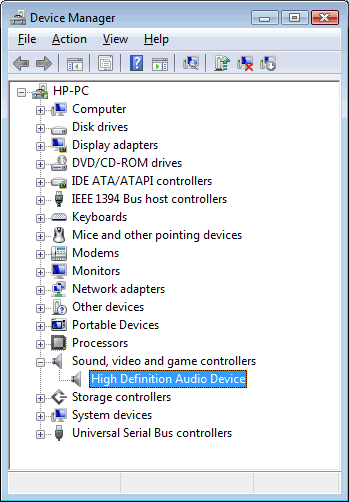Thank you for posting back.
Before updating bios, Let's check few things to ensure its not a hardware related issue.
Firstly, run the Windows Update Troubleshooter: Click here
Next, uninstall the Audio drivers, from the device manager:
To uninstall a device by using Device Manager, follow these steps:
- Start Control Panel, click Hardware and Sound, and then click Device Manager.
- Expand the node that represents the type of device that you want to uninstall, right-click the device entry, and click Uninstall.
follow the steps below.
Confirm that the computer is connected to the internet.
Click Start, type device into the search field, and then select Device Manager from the list.
Grant permission to continue, if prompted.
Click the + (plus) sign next to Sound, video and game controllers in the Device Manager window.
Figure: Sound Device in Device Manager
![Image of Sound Device in Device Manager]()
- Right-click the name of the audio device listed under Sound, video and game controllers, and then click Update Driver Software.
Click Search automatically for updated driver software, when prompted.
Windows checks for and installs any updated drivers. Restart the computer for the settings to take effect.
Hope this helps! Keep me posted for further assistance.