When playing a video (usually after not playing any audio for about 20 seconds) the audio from the video is not presented until 2 seconds afterward. I have tried reinstalling the audio driver and running the audio playback troubleshooter, but none solved the issue. This is quite an annoying problem to have, as I have to rewind the video to hear what was not played. Thanks.
Audio through headphones lag
Re: A frequent static / clicking occurs on 17t-n100 - appears to coincide with HD access
Found the NOISE problem.....its comming from the "woffers" inside ENVY lap top...inside there are 2 sets of speakers....i took my lap top apart tonight .....UNPLUGGED the plug with a red and a black wires from connector labeled "Jsub1"......those speakers would generate noise no matter where audio level was set when using the power adapter......on battery only power no noise was generated.......SO now using laptop with just the other set of speakers......so boys and girls all you have to do is take it apart and do it......good luck.
headphone problem
Sir , on inserting headphone on my hp laptop i can hear sound from both laptop and headphone simultaneously..How can the problem be fixed so that i can hear from headphone only..
Re: Audio driver turning off when idle
Hi, I seem to have the exact same problems. I have tried the fixes, but nothing seems to work. I believe it's the audio driver itself that needs to be fixed. @Echo_Lake
no audio dveice found, issues with my intel smart sound technology OEM driver - status device power
one minute my audio is working perfectly the next its not working at all. i closed what i was watching on netflix went to reopen half hour later and the video was running slowly and no audio. the video has resolved but the audio s not working at all. the little speaker sympbo, has a red cross on it and says that no audio output device is installed. ive tried to search for them on control panel etc and theyre not showing so all the trouble shooters arent helping me as the device is not disciverable.
im sure the drivers have gone from realtek to intel audio smart sound (the OEM is showing as status_device_power_failure) - could this be part of the problem? everytime i try to trouble shoot using either the HP trouble shooters or the ones with windows they are slow and never complete. also my HP support assisatnt has stopped opening correctly. i saw that there was failed windows update yesterday which ive now managed to do.
please help, ive not got much tech skill and understand the very basics. ive tried to do a restore and its just not processing and was taking over an hour and hadnt started properly. ive only had the laptop for a week or two and im disappointed and hope its nothing serious.
Re: no audio dveice found, issues with my intel smart sound technology OEM driver - status device po
Hi,
Try downloading and reinstalling the last audio driver provided by HP:
Hope it helps,
David
Re: no audio dveice found, issues with my intel smart sound technology OEM driver - status device po
hi, thanks for the reply.
its not worked, it doesnt look the downloaded drivers have installed. im thinking that something happened after my most recent update, as everything seems to be struggling to process since then, ive tried everything that i can think of. would i be better off just rebooting the system using the restore usb that i had with the laptop? ive not got any personal files etc on it yet
can you clarify that the intel smart sound tech is the driver for the audio as im sure it was realtek prior to update, also my B&O icon/app is now not showing.
Samsung headphones on laptop?
I am trying to use Samsung earbuds (with a mic) on my HP notebook but it doesn't recognize it. I've gone through all the troubleshooting steps in the device manager and control panel but the computer doesn't even see it, let alone it doesn't work. Are the earbuds not compatible? What else can I do? Since this is a work computer I don't have full admin rights so I'm a little limited on what I can do (help desk is useless).
Disregard-Samsung headphones on laptop?
Can't seem to delete a post! I got this to work afterall.
I am trying to use Samsung earbuds (with a mic) on my HP notebook but it doesn't recognize it. I've gone through all the troubleshooting steps in the device manager and control panel but the computer doesn't even see it, let alone it doesn't work. Are the earbuds not compatible? What else can I do? Since this is a work computer I don't have full admin rights so I'm a little limited on what I can do (help desk is useless).
Re: Bluetooth
It has never worked. I cannot connect my headphones and my phone does not exchange documents. But the notebook sents documents to my phone.
There are not any troubleshooting options because the headphones are not detectable.
Re: Periodic squeaking/chriping noise coming from headphone port (doesn't scale with system volume)
Thank you for posting on HP Forums,
Echo_Lake is at your service.
I understand you are in need of support,
And to help you out, I'm sending out a Private message to assist you with the next course of action.
Please check your Private message icon on the upper right corner of your HP Forums profile
Next, to your profile Name, you should see a little blue envelope, please click on it or simply click on this link: https://h30434.www3.hp.com/t5/notes/privatenotespage
Re: Screen display is neglegible
Welcome to HP Forums,
This is a great place to get support, find answers and tips,
Thank you for posting your query, I'll be more than glad to help you out :)
I see that you're experiencing display issue with the HP notebook, I appreciate your efforts to try and resolve the issue.
As you've performed relevant troubleshooting steps and the notebook display works on external monitor, this sounds like hardware related issue. And to help you out, I'm sending out a Private message to assist you with the next course of action. Please check your Private message icon on the upper right corner of your HP Forums profile Next, to your profile Name, you should see a little blue envelope, please click on it or simply click on this link: https://h30434.www3.hp.com/t5/notes/privatenotespage
Re: I'm getting a loud static noise on my HP laptop - HELP!!!
Thank you for posting back.
As you've performed relevant troubleshooting steps
and the issue persists, this sounds like hardware related. And to help you out, I'm sending out a Private message to assist you with the next course of action. Please check your Private message icon on the upper right corner of your HP Forums profile Next, to your profile Name, you should see a little blue envelope, please click on it or simply click on this link: https://h30434.www3.hp.com/t5/notes/privatenotespage
Re: Bluetooth
Thank you for posting back.
As you've performed relevant troubleshooting steps
and the issue persists, this sounds like hardware related. And to help you out, I'm sending out a Private message to assist you with the next course of action. Please check your Private message icon on the upper right corner of your HP Forums profile Next, to your profile Name, you should see a little blue envelope, please click on it or simply click on this link: https://h30434.www3.hp.com/t5/notes/privatenotespage
Re: Audio driver turning off when idle
Hopefully Realtek, or HP, would release an update for Windows v1809 and finally solve this issue.
newly purchased earbuds sound cutting in and out
Is it possible to get 4.1 or higher installed on the computer?
Re: A frequent static / clicking occurs on 17t-n100 - appears to coincide with HD access
That's great. I was thinking about replacing the speakers, but then found this post on the forums (https://h30434.www3.hp.com/t5/Notebook-Audio/Subwoofer-Envy-17-malfunction/td-p/6598970) . Different model laptop, but same problems. This person replaced the subwoofer, but it didn't help.
So, your suggestion makes great sense and then at least you can have the power supply plugged in and not get that nasty hissing/crackling/popping.
Just so you know, I did buy a new power supply and that did not help either.
Going to pull the subwoofer cable later.
Thanks again for the post.
Re: Computer not detecting microphone
Welcome to HP Forums,
This is a great place to get support, find answers and tips,
Thank you for posting your query, I'll be more than glad to help you out :)
I see that your experiencing issue with the microphone not getting detected, I appreciate your efforts to try and resolve the issue.
An old audio driver can cause your microphone to function incorrectly. Make sure the audio driver is current.
Don't worry as I'll be glad to help, however, to provide an accurate resolution, I need a few more details:
- Did this happen after a recent window or software update?
While you respond to that, I recommend you to perform the following steps to isolate the issue and arrive at a fix:
Let's Update the audio driver:
Connect to the Internet.
In Windows, search for and open Device Manager.
Double-click Sound, video and game controllers.
Right-click the name of the sound hardware, and then select Update Driver.
![Update Driver option in Device Manager]()
Click Search automatically for updated driver software, and then wait for Windows to update the driver software.
![Updated Driver Software: Search automatically for updated driver software]()
Windows checks to see if updated driver software is available.
If an update is available, let Windows install the update.
When the update is installed successfully, a Windows has finished installing the driver software for this device window displays.
Test the microphone.
If updating the driver did not resolve the issue, continue to the next step.
Also, Use the Troubleshooting tool
The Troubleshooting tool automatically finds and fixes many computer issues. Use it to troubleshoot microphone problems.
In Windows, search for and open Control Panel.
Click Troubleshooting.
Under Hardware and Sound, click Troubleshoot audio recording.
NOTE: Administrator permission is required to run this program. If prompted, type the administrator password or provide confirmation.
![Troubleshoot audio recording]()
The Sound troubleshooter opens. Click Next. The troubleshooter begins checking the audio service status.
![Select device to troubleshoot]()
Select the device you want to troubleshoot, and then click Next.
Follow the on-screen instructions and make any changes suggested by the troubleshooter. When done, close the troubleshooter.
If the problem persists, continue to the next step.
Hope this helps! Keep me posted for further assistance.
If I have helped you resolve the issue, feel free to give me a virtual high-five by clicking the 'Thumbs Up' icon below,
Followed by clicking on "Accept as solution" from the drop-down menu on the upper right corner,
Thank you for posting in the HP Support Forum. Have a great day!
Re: Headphone jack issues with HP Spectre x360 - 15-bl100na
Welcome to the HP Forums!
Thank you for posting your query on this forum, it's a great place to find answers.
I reviewed your post and I understand that there is a delay when you connect headphones to the computer.
Don’t worry, I assure you I will try my best to get this sorted.
I recommend you download and install HP support assistant from the below link and install all the updates and check whether the issue is resolved.
Here is how it is done.
Click My devices in the top menu, and then click Updates in the My PC or My notebook pane.
![Click Updates in the My notebook pane]()
Click Check for updates and messages to scan for new updates.
![Updates list in HP Support Center]()
Review the list of updates. Updates with a yellow information icon are recommended. Updates with a blue information icon are optional.
Click the update name for a description, version number, and file size.
Select the box next to any updates you want to install, and then click Download and install.
Perform any other update management actions as needed.
Postpone an update: Click Remind me, and then select a time preference.
Delete an available update: Click the Delete icon
![]() to remove the update from the list and record it in the action log.
to remove the update from the list and record it in the action log.Review updates status: Click Action log below the list to view installed, postponed, or deleted updates.
If you continue facing the issue, I will share you few details through a private message about the service options dedicated to your product, please watch your inbox for more information.
I await a response at your earliest convenience and you have a great day!
If you wish to show appreciation for my efforts, mark my post as Accept as Solution. Your feedback counts!
Cheers!
Re: microphone is not working properly. Sound breaks while talking on skype or any other application
I did all these steps but issue is not resolved. Every time when windows is updated, it starts happening. My windows updated to v1803 but there's no sound driver available on HP driver portal for this update. The latest sound driver version avaialble on HP is v1709. I think that's the issue. You have to provide updated sourd driver for this new windows update.
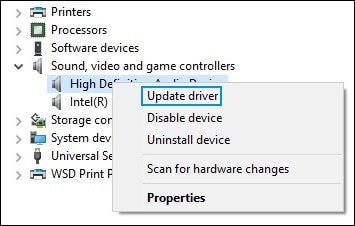
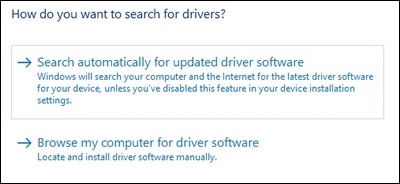
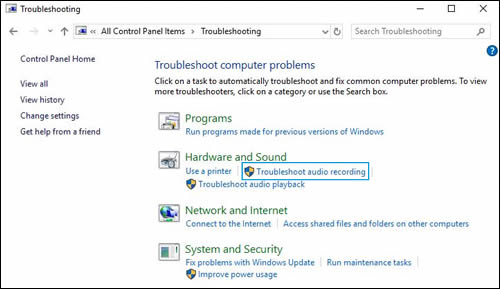



 to remove the update from the list and record it in the action log.
to remove the update from the list and record it in the action log.







