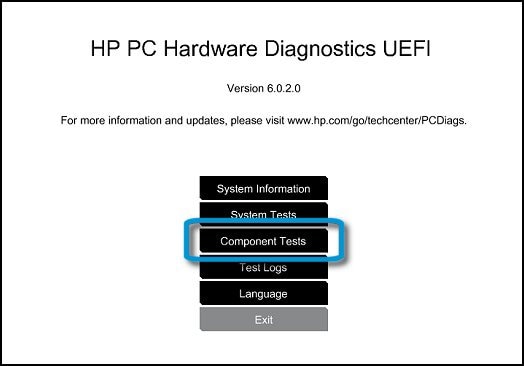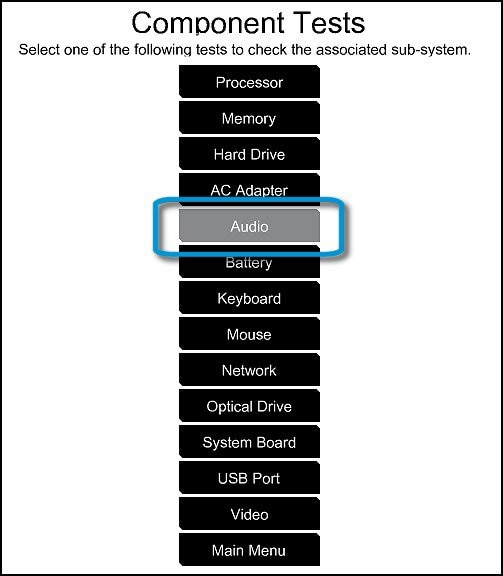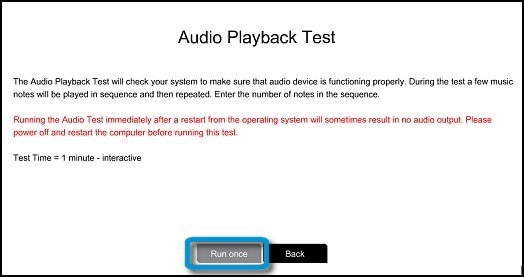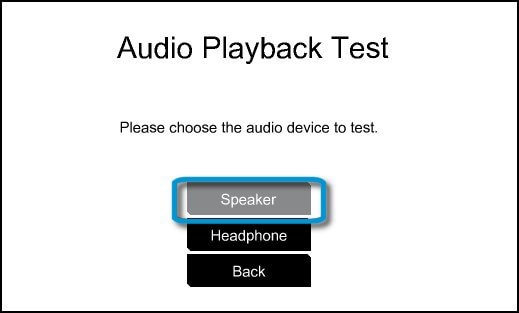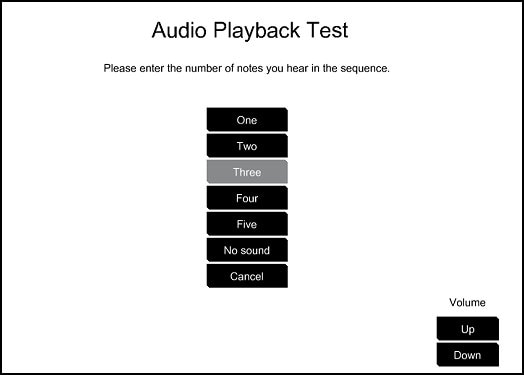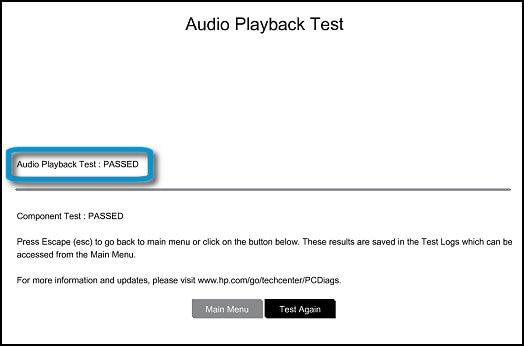Thanks for reaching out to us on HP Support Forums. I understand from your post that you have an HP Envy 17 Notebook PC with Windows 10. The sound doesn't seem to be good when you connect external speakers and also the tone controls cannot be adjusted. and apply button is grayed out. I appreciate the research you have done and have certainly done a good job. I'd like to further help you with this case.
Try using another set of speakers, or a pair of headphones, with your computer. If the second set of speakers or headphones produces sound without problems, the first set of speakers is faulty. If the same audio problems are present in both pairs of speakers or headphones, continue to the next step.
1. Right click the Speaker icon in the bottom right corner by your time.
2. Click Playback Devices.
3. Click Speakers.
4. Click properties.
5. Click the advanced tab on the Properties window.
6. Change the Default Format drop-down to the highest quality.
7. Apply the properties.
8. Click OK to close the properties window. Restart the Notebook and test the sound.
You could try using the Windows Update Troubleshooting tool to fix any updates that have not come through for Windows. Please restart the Notebook twice to make sure all update have been completed. Please try a Microsoft fix for Windows 10, that might help.
Finally you may use the following steps to run the HP PC Hardware Diagnostics (UEFI) Audio Test. During the test, a few music notes are played in sequence and then repeated. This test takes 1 minute to complete for each audio output port.
Hold the power button for at least five seconds to turn off the computer.
Turn on the computer and immediately press the F2 key repeatedly, about once every second.
The HP PC Hardware Diagnostics (UEFI) main menu is displayed. Click Component Tests.
Figure: HP PC Hardware Diagnostics (UEFI) main menu
![HP PC Hardware Diagnostic UEFI screen]()
4. The Component Tests menu displays. Click Audio.
Figure: Component Test menu with Audio selected
![Component Test menu with Audio selected]()
5. Click Run once to start the test.
Figure: Audio Playback Test
![Audio playback test information]()
6. Select Speaker to begin the test.
Figure: Testing the Speaker
![Testing the speaker]()
7. During the test, a few music notes will be played in sequence and repeatedly. Listen carefully and select the number of notes you hear in the sequence. If you enter a tone number incorrectly, run the test again. If you hear nothing, select No sound.
NOTE: Some HP models have a Volume control in the test window. Make sure you increase the volume level before making a music tone selection.
Figure: Entering the number of notes
![Entering the number of notes]()
8. When the Audio Test is complete, the results are displayed on the screen.
If the audio test passes, return to the Main menu to exit and restart the computer.
If the audio fails the tests, a failure ID will be provided. Write down the information so you have it available when you contact HP Customer Support. The information is also available in the Test Logs, on the Diagnostics UEFI main page.
Figure: Audio test results
![Audio playback test results]()
Let me know ho it goes. Good luck! ![Smiley Happy Smiley Happy]()