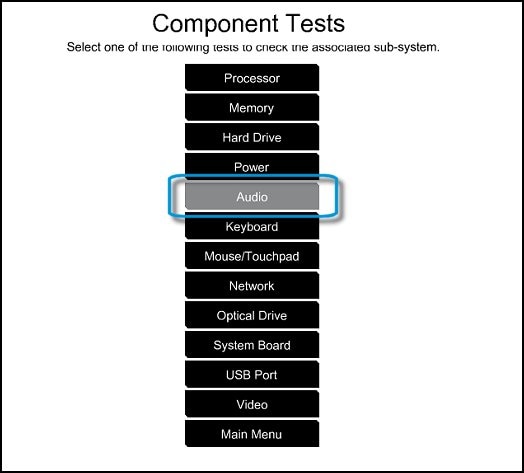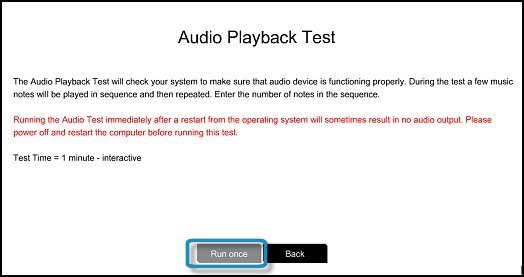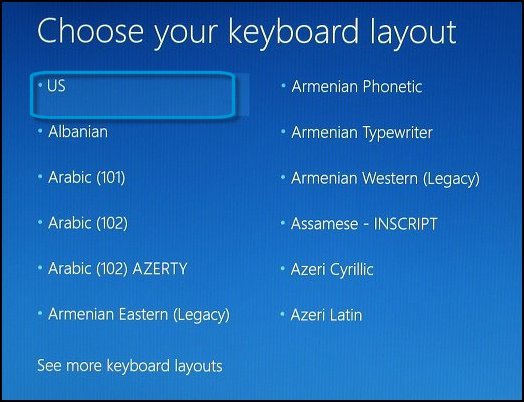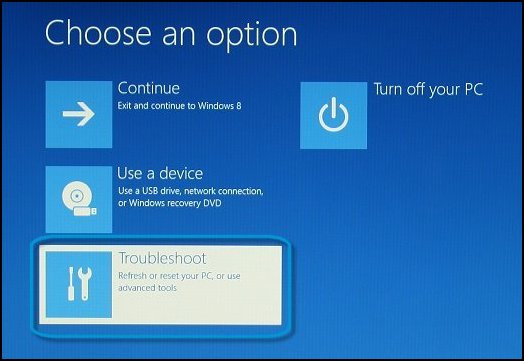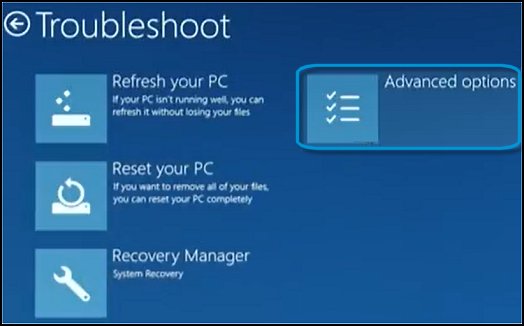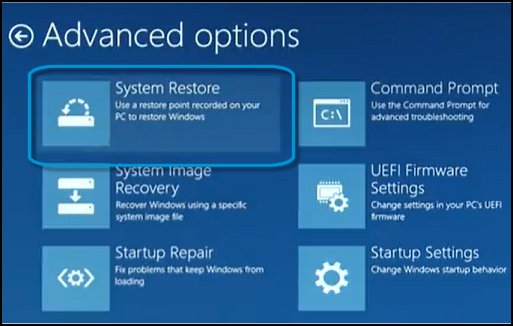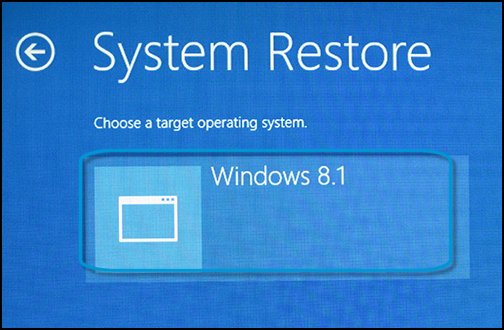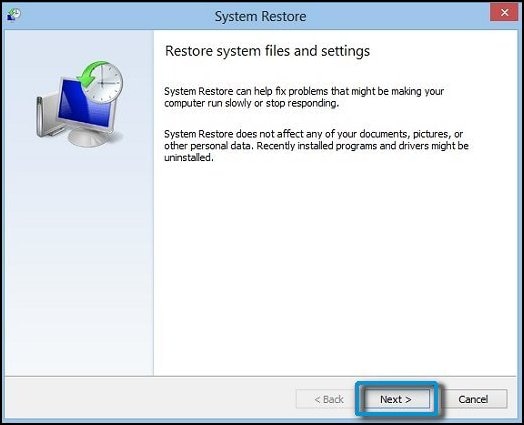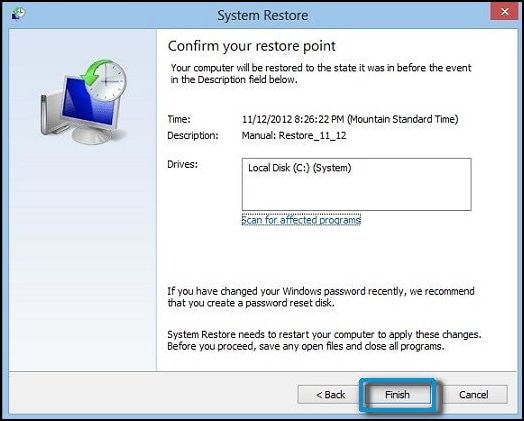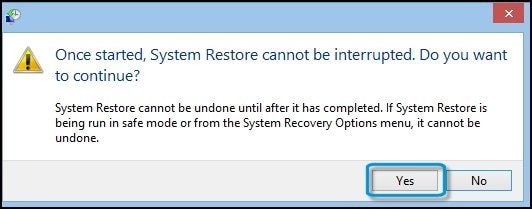Welcome to HP Forums,
This is a great place to get support, find answers and tips,
Thank you for posting your query, I'll be more than glad to help you out :)
I see that audio is played back on both Headphone and internal speakers. I appreciate your efforts to try and resolve the issue. Don't worry as I'll be glad to help, however, to provide an accurate resolution, I need a few more details:
- When was the last time it worked fine?
- Did this happen after a recent window or software update?
- Have you tried with different earphone/headphone?
- When was the last time the audio worked only through the headphones when connected?
While you respond to that, I recommend you to perform the following steps to isolate the issue and arrive at a fix:
First, let's check for headphones are plugged in properly.
- Go to "Control Panel" and then click "Sound".
- Next Right click on the "Headphones" or on the "Playback" tab.
- Click the "Set as Default Device".
- Now click "Apply" and then click "OK"
Figure: Troubleshooting search results

- Under Hardware and Sound, click Troubleshoot audio playback.
Figure: Playing Audio window
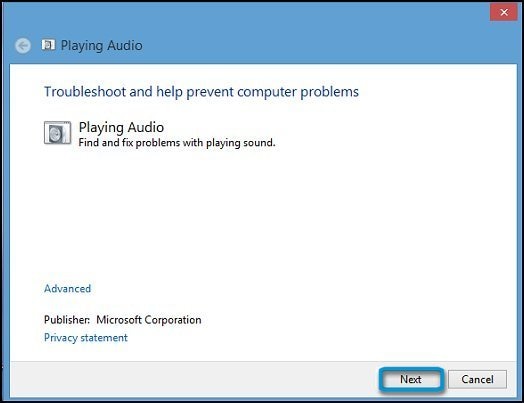
- A new window opens. Select the device you want to troubleshoot. Then click Next and follow the on-screen instructions.
Figure: Select the device to troubleshoot
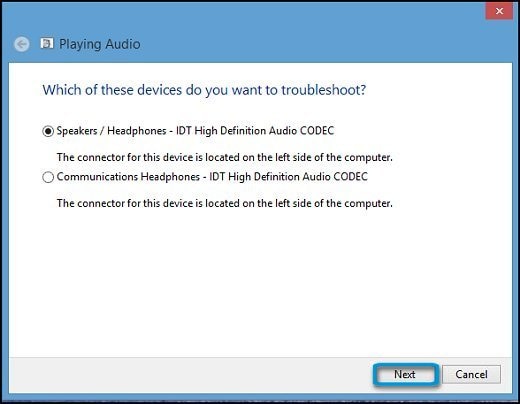
Please test the audio now. If the issue persists then I suggest you perform the following steps:
Use the following steps to test your headphones or headset:
NOTE: Before you run this test, make sure you are using the correct headphones or headset jack connector. Refer to the Checking the headphones or headset section of this document.
Shut the computer off completely.
Turn on the computer and immediately press the F2 key repeatedly, about once every second.
The HP PC Hardware Diagnostics (UEFI) home page displays.
Select Component Tests.
Figure: Selecting the Component Tests
![Selecting the Component Tests]()
On the Component Tests menu, select Audio.
NOTE: If your HP PC Hardware Diagnostics (UEFI) does not have the Audio test, it is an older version. To upgrade to the latest version, click here for Notebooks, or here for Desktops.
Figure: Selecting the Audio tests
![Selecting the Audio tests]()
On the Audio Playback Test, select Run Once.
Figure: Starting the Audio test
![Starting the Audio test]()
Select Headphone to begin the test.
NOTE: Make sure to connect your headphone or headset; otherwise the test will not run.
Figure: Running the Audio Playback test
![Running the Audio Playback test]()
During the test, a few music notes will be played in sequence and then repeated. Select the number of notes you hear in the sequence.
If you hear no sound, select No sound.
Figure: Entering the number of notes you hear
![Entering the number of notes]()
If the test fails, a failure ID will be provided. Have the failure ID available when contacting HP Support.
Keep me posted,
If I have helped you resolve the issue, feel free to give me a virtual high-five by clicking the 'Thumbs Up' icon below,
Followed by clicking on "Accept as solution" from the drop-down menu on the upper right corner,
Thank you for posting in the HP Support Forum. Have a great day!