When i plug my ear phones into the laptop the audio only plays through the speakers on my laptop i have tried turning it of and on and i know that the ear phones work. Please help.
Headphone wont work with the laptop
Re: laptop volumes sometime low and high
That probably due to Windows updates. Re-install driver should help. Please try
(a) Download the following driver and save on your computer,
https://ftp.hp.com/pub/softpaq/sp88001-88500/sp88075.exe
(b) Go to Device Manager, Sound to uninstall sound driver and reboot,
(c) Right click downloaded file and select Run as administrator,
(d) Reboot again.
Regards.
Re: Headphones and speakers work perfectly but sound only comes through the right
Welcome to HP Forums,
This is a great place to get support, find answers and tips to your technical queries.
To provide you with an accurate solution, I'll need a few more details:
Did you try using a different headphone?
If not try using the different headphone and check if it works fine?
If you are facing the same issue it could be a hardware issue with the laptop.
Use this link: https://support.hp.com/in-en/document/c00833257 for your reference.
Keep me posted, how it goes!
Have a great day!
Cheers:)
Re: Sounds playing through Microphone
Are you kidding me? HP can you have any other form of support beside this? This is unbelievable, it has been 18 days and nothing. I got on here yesterday due to another problem I had, and there was a guy who asked my problem back in 2016 and never got a reply till 2 years later. Why is this the only source of support?
Re: Headphones and speakers work perfectly but sound only comes through the right
Hey Raj, I tried the document and I have tested oujt multiple headphones and each time the audio only works in one headphone. I used the headphones in other devices and they worked perfectly. Anything else I could try?
Re: Headphones and speakers work perfectly but sound only comes through the right
Appreciate your efforts,
This could be a hardware issue, I have sent you a private message, for the service option that cannot be shared in a public post.
Can you please check your inbox on the forums page for the private message.
Have a great day!
Re: B&O dissappeared
Sure thing! the product number is 3PX77LA#ABM
Happy Holidays btw! I send my best wishes for you and your family, thank you again for all the help
Beats Audio
How to remove beats audio driver and why do they make a point to hide it or not give uninstall option in app. why would they not have the option in the star page and why does it not show in search on the system it is invading. no way to disable it or turn it off seems like a virus app or wharever
I lost my HP audio control and can't find it anywhere
I just updated my driver's using auslogic driver updater, and soon after updating I lost my audio device but after a while it got installed by itself but this time I lost all the loud and clear audio quality from my laptop and also the hp audio control application got replaced by some realtek app and now my PC sounds so bad and low even at 100.. Please anyone help me out.. I need that old loud and clear audio back with the hp audio control application, Please
Re: Sounds playing through Microphone
Greetings!
Welcome to the HP Support Community. This is a great place to get support, find answers and tips to your technical queries. I have reviewed your post and I understand, there's an issue with the audio.
Appreciate you trying the steps. Don’t worry, I’m here to help! I have sent you a Private Message with the next course of action.
Check next to your profile Name, you should see a little blue envelope, please click on it. Click here for more details on how to access the private messages on HP Forums.
Let me know how that goes.
To thank us for our efforts to help you, click here to access your public post and Select - "Accept as solution" and click on the "Thumbs up".
Have a great day ahead :)
Re: Audio only fires from bottom 2 speakers Windows 1809
I appreciate your efforts for writing back to us.
Are you using an HP shipped image or retail version of the operating system on your PC?
Also, if you are using a retail copy of the operating system on your PC there might be a diver conflict due to which you have audio issues on your PC.
Please perform a clean installation of operating system using the recovery kit.
Lastly, if you still have issues after perform a clean installation it is a hardware issue with your PC.
I will share you few details through a private message about the service options for your laptop.
Please watch your inbox for more information.
Hope this helps!
Take Care! :)
Please click “Accept as Solution” if you feel my post solved your issue, it will help others find the solution.
Click the “Kudos, Thumbs Up" on the bottom right to say “Thanks” for helping!
Re: crackling from speekers
Greetings!
Welcome to the HP Support Community. This is a great place to get support, find answers and tips to your technical queries. I have reviewed your post and I understand, there's an issue with the audio.
Appreciate you trying the steps. Don’t worry, I’m here to help!
Let's try these steps -
Step 1 Run Audio troubleshooter -
1) In Windows, type "Find and fix audio" into Search, or right-click the speaker icon on the taskbar and select Troubleshoot sound problems.
2) Select Find and fix audio playback problems or Find and fix audio recording problems from the Search results.
Step 2 Re-install the Audio drivers -
1) In Windows, search for and open Device Manager.
2) Double-click Sound, video and game controllers.
3) Right click on the Audio drivers and click on uninstall.
4) Restart the computer.
Download and install the audio and BIOS
If the issue still persists, test the hardware -
1) Shutdown the computer.
2) Turn the computer back on again and repeatedly tap on the ESC until a Startup menu appears.
3) Press F2 once.
4) Go to Component test.
5) From the list, run the Audio test.
Let me know how that goes.
To thank us for our efforts to help you, click here to access your public post and Select - "Accept as solution" and click on the "Thumbs up".
Have a great day ahead :)
MUTE LIGHT NOT WORKING
well my mute button is working fine but the light did not turn on, though the mute button still muted. I have no clue if the light is busted or something . I have no idea what to do i dont know either whats wrong with it help me
Re: no speaker or headphone are connected message showing
Greetings!
Welcome to the HP Support Community. This is a great place to get support, find answers and tips to your technical queries. I have reviewed your post and I understand, there's an issue with the audio.
Don’t worry, I’m here to help! To better assist you -
1) Were there any hardware or software changes made?
2) Have you tried any troubleshooting steps before posting here?
While you respond to that, let's try these steps -
Step 1 Hard Reset -
1) Shutdown the computer.
2) Unplug all the Adapter and peripherals connected.
3) Remove the Battery.
Note - This step might not be applicable for a built-in battery.
4) Press and hold down the power button for 15 to 20 seconds.
5) Plug-in the Adapter and put the Battery back into the computer.
6) Try to turn on the computer.
Step 2 Run Audio troubleshooter -
1) In Windows, type "Find and fix audio" into Search, or right-click the speaker icon on the taskbar and select Troubleshoot sound problems.
2) Select Find and fix audio playback problems or Find and fix audio recording problems from the Search results.
Step 3 Re-install the Audio drivers -
1) In Windows, search for and open Device Manager.
2) Double-click Sound, video and game controllers.
3) Right click on the Audio drivers and click on uninstall.
4) Restart the computer.
Also, try updating the computer -
Step 4 Windows Updates troubleshooter -
Click on this link to run Windows Updates troubleshooter.
Step 5 Windows Updates -
1) In the search box, type and open Windows Updates.
2) Check for updates.
3) If the updates are available, click on install and restart the computer.
Step 6 HP Support Assistant Updates -
1) In the search box, type and open HP Support Assistant.
2) Check for updates.
3) If the updates are available, click on install and restart the computer.
Hope this helps!
Let me know how that goes.
To thank us for our efforts to help you, click here to access your public post and Select - "Accept as solution" and click on the "Thumbs up".
Have a great day ahead :)
Re: Bluetooth Headphones cause a sound problem
Hi KrazyToad, Thanks for the advice. I did as you suggested.
I had a number of non essential updates which I have installed and all was ok with the headphones yesterday, so I will give feedback again after trying them over the next few days. Thanks again.
Re: Audio file missing from driver
Thanks for getting back to us.
The code 28 error is caused by the missing driver for that particular device.
How did you re-install the operating system - was it from a recovery partition or from a recovery media?
Let me know.
Re: B&O dissappeared
Thanks for replying.
The B&O is integrated in the Realtek High-Definition (HD) Audio Driver. Here's the latest driver link.
You may also refer to this document - Using the Bang and Olufsen Audio App to adjust the settings.
Have a great day and happy holidays to you :)
To thank us for our efforts to help you, click here to access your public post and Select - "Accept as solution" and click on the "Thumbs up".
Re: Bluetooth Headphones cause a sound problem
I am responding on behalf of
Perfect, I am really glad to hear that!
If any other questions arise, please feel free to write back to me.
Good day! Take care :)
Cheers!
Re: Headphone wont work with the laptop
Welcome to HP Forums,
This is a great place to get support, find answers and tips,
Thank you for posting your query, I'll be more than glad to help you out :)
I see that your experiencing issue with an audio output port,
Don't worry as I'll be glad to help, however, to provide an accurate resolution, I need a few more details:
- Are you using the 3.5mm jack or USB powered headphones?
- When was the last time it worked fine?
- Did this happen after a recent window or software update?
- Have you checked with different headphones or external speakers?
While you respond to that, I recommend you to perform the following steps to isolate the issue and arrive at a fix:
Let's make sure the device is recognized by the computer
Connect the device to the computer.
From the Start screen, type sound to open the Search bar, then select Sound from the search results.
Click the Playback tab in the Sound window.
Also, check for the latest drivers,
Connect to the Internet.
From the Start screen, type device manager to open the Search charm, then select Device Manager from the search results.
Figure: Device Manager search results
![Device Manager search results]()
Double-click Sound, video and game controllers.
Right-click the name of the sound hardware and select Update Driver Software.
Figure : Update Driver Software option in Device Manager
![Update Driver Software option in Device Manager]()
Click Search automatically for updated driver software and wait for Windows to update the driver software.
Figure : Updated Driver Software: Search automatically for updated driver software
![Updated Driver Software: Search automatically for updated driver software]()
Windows checks to see if updated driver software is available.
If an update is available, let Windows install the update.
When the update is installed successfully, close the Updater and test the device.
Figure : Windows has successfully updated your driver software
![Windows has successfully updated your driver software]()
Hope this helps! Keep me posted for further assistance.
If I have helped you resolve the issue, feel free to give me a virtual high-five by clicking the 'Thumbs Up' icon below,
Followed by clicking on "Accept as solution" from the drop-down menu on the upper right corner,
Thank you for posting in the HP Support Forum. Have a great day!
Re: Notebook Laptop no sound from speakers or headphones
Welcome to the HP Forums!
Thank you for posting your query on this forum, it's a great place to find answers.
I reviewed your post and I understand that the audio is not working on your computer.
Don’t worry, I assure you I will try my best to get this sorted.
In order that I may provide you with an accurate solution, I will need a few more details.
- When was the last time the computer was working fine?
- What is the operating system you are using?
- Have you made any software or hardware changes on the computer?
- Have you performed any troubleshooting steps before posting?
While you respond to that, I recommend you download and install HP support assistant from the below link and install all the updates.
Here is how it is done.
Click My devices in the top menu, and then click Updates in the My PC or My notebook pane.
![Click Updates in the My notebook pane]()
Click Check for updates and messages to scan for new updates.
![Updates list in HP Support Center]()
Review the list of updates. Updates with a yellow information icon are recommended. Updates with a blue information icon are optional.
Click the update name for a description, version number, and file size.
Select the box next to any updates you want to install, and then click Download and install.
Perform any other update management actions as needed.
Postpone an update: Click Remind me, and then select a time preference.
Delete an available update: Click the Delete icon
![]() to remove the update from the list and record it in the action log.
to remove the update from the list and record it in the action log.Review updates status: Click Action log below the list to view installed, postponed, or deleted updates.
Let me know how it goes and you have a great day!
If you wish to show appreciation for my efforts, mark my post as Accept as Solution.Your feedback counts!
Cheers!
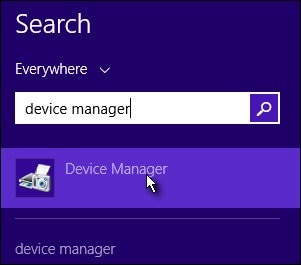
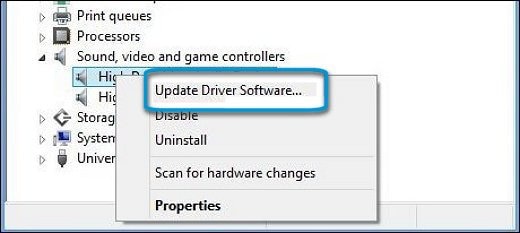
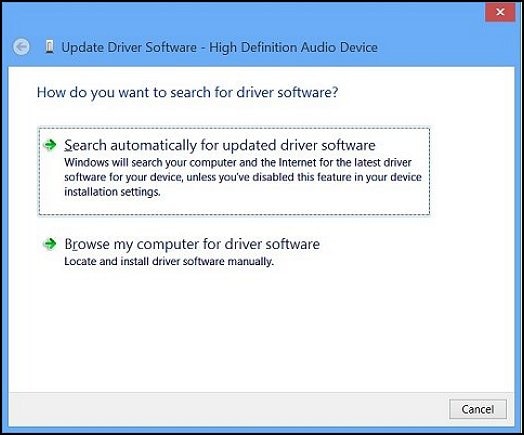
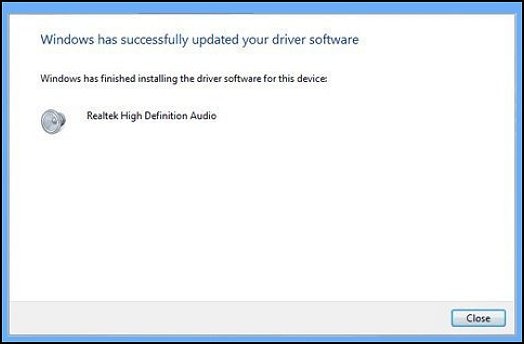


 to remove the update from the list and record it in the action log.
to remove the update from the list and record it in the action log.







